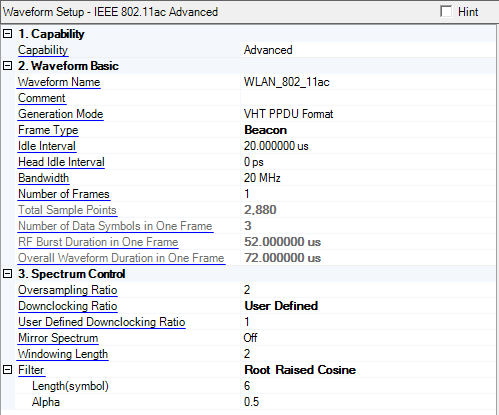
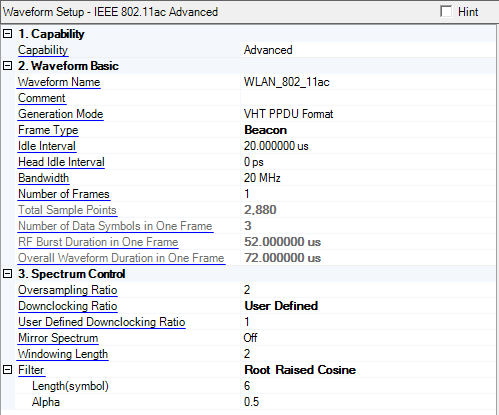
Use this cell to set the capability for WLAN 802.11ac to either Basic or Advanced.
Basic Capability supports configuration of all of the WLAN 802.11ac signal parameters except the channel coding function and so is suitable for component testing.
Parameters under Basic capability are a subset of the Advanced capability.
Advanced capability supports generation of fully channel-coded waveforms and is suitable for both receiver testing and component testing.
The following parameters are supported only by the Advanced capability
-Channel Coding State, BBC Interleaving, MAC layer function in Payload
Use this cell to enter a name for the waveform. The alphanumeric text entered in this cell appears in the signal generator's user interface after the configuration is downloaded to the instrument. The signal generator recognizes only waveform names that use the following characters:
A through Z
0 through 9
$ & _ # + - [ ]
If unsupported characters appear in a configuration name, the signal generator generates a "file name not found" error (Error: -256) when you download the configuration to the instrument. The maximum length for file names is 22 characters.
Enter an alpha-numeric comment of up to 32 characters. The comment resides in the file header and can include spaces and special characters.
Choice: VHT NDP Format | VHT PPDU Format | Non-HT
Default: VHT PPDU Format
Use this cell to select the type of frame to be generated. VHT PPDU format is the standard WLAN802.11ac format. It's constructed with legacy preamble, VHT preamble and VHT data portion. In contrast, VHT NDP format is the same as VHT PPDU format without VHT data portion. Non-HT refers to the one defined by the standard as Non-HT Duplicate Transmission, which repeats the 802.11a signal in each 20 MHz segment.
Choice: Data and Control | Beacon
Default: Data and Control
Coupling: When Capability is set to Basic or Generation Mode is set to VHT NDP Format, this parameter becomes read-only and is set to Data and Control.
Select the frame type. When you select Beacon, an additional node appears in the ![]() tree view under User n, giving you access to additional parameters for configuring the Beacon frame type.
tree view under User n, giving you access to additional parameters for configuring the Beacon frame type.
Use this cell to set the length (in microseconds) of the idle time between frames. This is relevant only in framed mode.
No signal is transmitted during the idle interval, but the MAC layer operates as if a signal is being transmitted.
Set the idle interval ahead of frames in unit of seconds.
Use this cell to set the occupied bandwidth for 802.11ac to 20 MHz, 40 MHz, 80 MHz, 160 MHz, or 80+80 MHz.
If “IEEE 802.11ac 80+80MHz” is selected, the bandwidth will be fixed to be 80+80MHz.
If “IEEE 802.11ac MXN MIMO (1 SG)”, the range of bandwidth will be 20 MHz, 40 MHz, 80 MHz, 160 MHz, and 80+80 MHz.
For the remaining selections, the range of bandwidth would be 20 MHz, 40 MHz, 80 MHz, and 160 MHz.
Range: 1 to 2000
Default: 1
Set the number of frames.
This cell displays the number of samples (or data points) in the waveform, which depends on the Bandwidth. The number of sample points varies with the Oversampling Ratio and is related to the number of packets, the frame mode, the data rate, and the length of the user data. The maximum number of samples a waveform can have depends on the ARB memory capacity of the signal generator's baseband generator. You cannot edit cells in this column.
Displays the number of OFDM symbols in the data portion of one frame.
Displays the time duration (in seconds) of the burst in one frame. The burst duration is equal to the preamble portion plus the data portion.
Displays the time duration (in seconds) of the overall waveform in one frame. The overall waveform duration is equal to the RF burst duration plus the idle interval.
Range: minimum value is 1
Default: 2
Use this cell to specify the number of times that the baseband signal is oversampled.
A higher oversampling ratio would help simplify the design of transmitting filter, but would result in a longer waveform.
Use this cell to specify a downclocking ratio. The downclocking ratio reduces the bandwidth of the signal such that it can operate in the TVWS (TV White Space) spectrum. The TVWS spectrum provides a longer range and better indoor penetration for signal propagation at lower frequencies.
The following formula shows the relationship between downclocking ratio, oversampling ratio, bandwidth, and sample clock:
ARB Sample Clock = Bandwidth X Oversampling Ratio / Downclocking Ratio.
Use this cell to specify a downclocking ratio. It is valid only when the Downclocking Ratio is set to User Defined.
Choice: On | Off
Default: Off
Reverse the spectrum of the waveform. This is useful for systems with external up conversion where the signal spectrum is mirrored by the up conversion process.
On: The Q channel is inverted, resulting in a mirrored spectrum.
Off: The spectrum is not inverted.
Range:
For short guard intervals (400 ns): 0 to 16 samples
For normal guard intervals (800 ns): 0 to 32 samples
Default: 2
Set the duration of the transition time (Ttr) in the windowing function. Ttr creates a small overlap between consecutive subsections in order to smooth the transitions between them. Smoothing the transition is required in order to reduce the spectral sidelobes of the transmitted waveform.
Entering 0 samples means no windowing will be applied. A raised cosine time domain window is applied to the baseband signal to reduce out-of-band power.
A baseband filter is applied to reduce the transmitted bandwidth, increasing spectral efficiency.
For signals generated with digital signal processing, baseband filters are often finite impulse response (FIR) filters with coefficients that represent the sampled impulse response of the desired filter. FIR filters are used to limit the bandwidth of the input to the I and Q modulators.
Five options for baseband filtering can be selected in the Filter Type menu:
None: No filter.
Gaussian: The Gaussian filter does not have zero Inter-Symbol Interference (ISI). Wireless system architects must decide just how much of the ISI can be tolerated in a system and combine that with noise and interference. The Gaussian filter is Gaussian shaped in both the time and frequency domains, and it does not ring like the root cosine filters do. The effects of this filter in the time domain are relatively short and each symbol interacts significantly (or causes ISI) with only the preceding and succeeding symbols. This reduces the tendency for particular sequences of symbols to interact, which makes amplifiers easier to build and more efficient.
Root Raised Cosine: Root raised cosine, also referred to as square root raised cosine, filters have the property that their impulse response rings at the symbol rate. Adjacent symbols do not interfere with each other at the symbol times because the response equals zero at all symbol times except the center (desired) one. Root cosine filters heavily filter the signal without blurring the symbols together at the symbol times. This is important for transmitting information without errors caused by ISI. Note that ISI does not exist at all times, only at the symbol (decision) times.
You can change the values of the Root Raised Cosine Filter to optimize for better spectral characteristics (sharper roll-off on the band edges resulting in less adjacent channel power) vs. better EVM.
However, to reduce the value of Alpha will make the roll-off sharper but cause worse EVM.
Ideal Lowpass: In the frequency domain, this filter appears as a low-pass, rectangular filter with very steep cut-off characteristics. The pass band is set to equal the symbol rate of the signal. Due to a finite number of coefficients, the filter has a predefined length and is not truly "ideal." The resulting ripple in the cut-off band is effectively minimized with a Hamming window. This filter is recommended for achieving optimal ACP. A symbol length of 32 or greater is recommended for this filter.
User Defined: Allows you to select a simple unformatted text file (*.txt) of coefficient values, characterizing a user-defined filter. Each line in the file contains one coefficient value. The number of coefficients listed must be a multiple of the selected oversampling ratio. Each coefficient applies to both I and Q components.
The symbol length of the filter determines how many symbol periods will be used in the calculation of the symbol. The filter selection influences the symbol length value.
The Gaussian filter has a rapidly decaying impulse response. A symbol length of 6 is recommended. Greater lengths have negligible effects on the accuracy of the signal.
The root cosine filter has a slowly decaying impulse response. It is recommended that a long symbol length, around 32, be used. Beyond this, the ringing has negligible effects on the accuracy of the signal.
The ideal low pass filter also has a very slow decaying impulse response. It is recommended that a long symbol length, 32 or greater, be used.
For both root cosine and ideal low pass filters, the greater the symbol length, the greater the accuracy of the signal. Try changing the symbol length, and plotting the spectrum to view the effect the symbol length of the filter has on the spectrum.
This cell sets the filter's bandwidth-time product (BT) coefficient. It is valid only for a Gaussian filter.
B is the 3 dB bandwidth of the filter and T is the duration of the symbol period. BT determines the extent of the filtering of the signal. Occupied bandwidth cannot be stated in terms of BT because a Gaussian filter's frequency response does not go to zero, as does a root cosine filter. Common values for BT are 0.3 to 0.5. As the BT product is decreased, the ISI increases.
This cell sets the filter's alpha coefficient. It is valid only for root cosine filters.
The sharpness of a root cosine filter is described by the filter coefficient, which is called alpha. Alpha gives a direct measure of the occupied bandwidth of the system and is calculated as: occupied bandwidth = symbol rate X (1 + alpha). If the filter had a perfect (brick wall) characteristic with sharp transitions and an alpha of zero, the occupied bandwidth would be: symbol rate X (1 + 0) = symbol rate. An alpha of zero is impossible to implement. Alpha is sometimes called the "excess bandwidth factor" as it indicates the amount of occupied bandwidth that will be required in excess of the ideal occupied bandwidth (which would be the same as the symbol rate).
At the other extreme, take a broader filter with an alpha of one, which is easier to implement. The occupied bandwidth for alpha = 1 will be: occupied bandwidth = symbol rate X (1 + 1) = 2 X symbol rate. An alpha of one uses twice as much bandwidth as an alpha of zero. In practice, it is possible to implement an alpha below 0.2 and make good, compact, practical radios. Typical values range from 0.35 to 0.5, though some video systems use an alpha as low as 0.11.
This cell sets the effctive bandwidth for the ideal low pass filter. It is valid only for low pass filters.
This is valid only for user-defined filters.
When you select User Defined
as the filter type, click the  button in this cell to select a simple unformatted
text file (*.txt) of coefficient values, characterizing a user-defined
filter. Each line in the file contains one coefficient value. The number
of coefficients listed must be a multiple of the selected oversampling
ratio. Each coefficient applies to both I and Q components.
button in this cell to select a simple unformatted
text file (*.txt) of coefficient values, characterizing a user-defined
filter. Each line in the file contains one coefficient value. The number
of coefficients listed must be a multiple of the selected oversampling
ratio. Each coefficient applies to both I and Q components.